home > support > solution library > deposits
Deposits
Deposits in TourCMS allow you to determine the amount of money that customers must pay to secure their bookings and how close to departure the remainder is due.
Deposits can be based on percentages or fixed amounts (per person or per booking) including global (channel level) settings and also individual product settings. TourCMS knows at any point how much is remaining and due on any given booking and will never ask for a deposit higher than the booking total, regardless of settings.
When the full amount is due
Within your account settings you can determine the number of days from the booking start date that the customer should pay their full balance. This manifests itself in several ways:
- If credit card payments are enabled in the booking engine the customer will be presented with the ability to pay either the full amount or just their deposit at the time of booking, if they are booking within the balance due period then they will not be offered the opportunity to just pay the deposit amount.
- If sending emails / invoices to the customer TourCMS can calculate the amount remaining but also the amount due at that moment (e.g. Booking total: £X, Received: £Y, Due now: £Z)
- TourCMS can send automatic Balance due soon and Balance overdue emails
- Standard reports in the Money (Sales ledger) of TourCMS show balances due within 4 weeks, overdue balances etc
To configure when the full amount is due
- Log in to TourCMS
- Click Configuration & Setup
- Click General in the Your bookings section
- Configure the Full balance due days
The actual value of deposit required is calculated based on the settings at the Channel and Tour/Hotel level, more on those below.
Channel deposit settings
Each booking in TourCMS is made via a Channel, most TourCMS users will only ever have one Channel and thus only one global set of deposit settings. (Possible reasons for creating additional Channels include operating multiple brands, trading in different languages or currencies or indeed wanting to offer special booking / deposit terms for some customers / agents)
For the purposes of configuring deposits though, each Channel has their own deposit value settings
To configure your Channel deposit settings
- Log in to TourCMS
- Click Channel Manager
- Click Money
- Configure the Upfront deposit
Here you can set either a fixed amount per person, fixed amount per booking or a percentage of the booking total, you can also tell TourCMS to pick the highest / lowest out of all of those. So for example you could have 10% deposit but minimum £500 by selecting Automatically assign deposit rule to new bookings (whichever rule creates the highest deposit value) then entering 500 in the Fixed amount per booking and 10 in the Sales value percentage.
Individual product deposit settings
You can further adjust the amount of deposit that a customer will need to pay via the settings at the product level (i.e. by editing each Tour/Hotel or Option). As an example you may want to make flights 100% payable upfront, with the remainder of the booking on a standard percentage.
To configure the product deposit settings
- Log in to TourCMS
- Click either Tours/Hotels or Options
- Click Setup for the product you wish to adjust the deposit settings for
- Under the Money tab you will see the deposit settings
Here you have several options:
- Default logic rules apply - Whichever deposit settings are configured at the Channel level will be used
- Percentage - Choose the second box and enter a percentage (of that items price) to require in the deposit
- Amount - Choose the third box and enter an amount, that amount will be included in the deposit. Checking the Per person (Quantity) box will cause the amount to be multiplied by the number of people / number of items booked, otherwise the amount will just be added once per booking
- [Options only] Inherit deposit setting from associated tour/hotel - Here the deposit settings for the Option will be taken from the Tour/Hotel it is booked on
Agent bookings
By default Agent bookings will follow the standard deposit rules, however it is possible to configure individual agents to not require a deposit payment, to do that just:
- Log in to TourCMS
- Head to Agent Manager
- Click on Setup for the Agent you wish to edit
- Change the Deposit setting
Related links
- Sample documentation library - ready to use documentation templates
- Agent commission
- Sales/Costs taxes
- More setup / product configuration tutorials