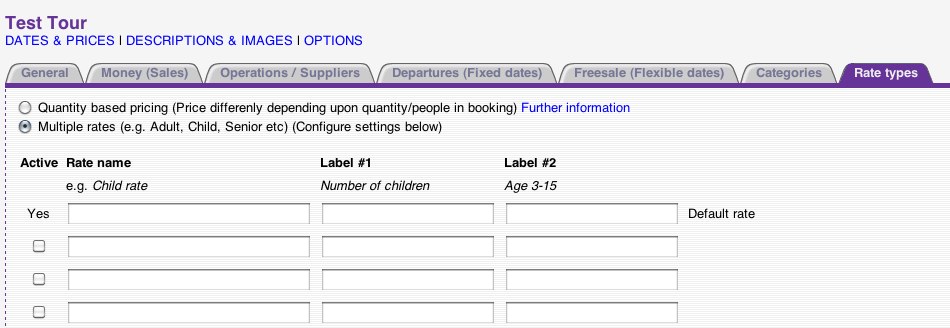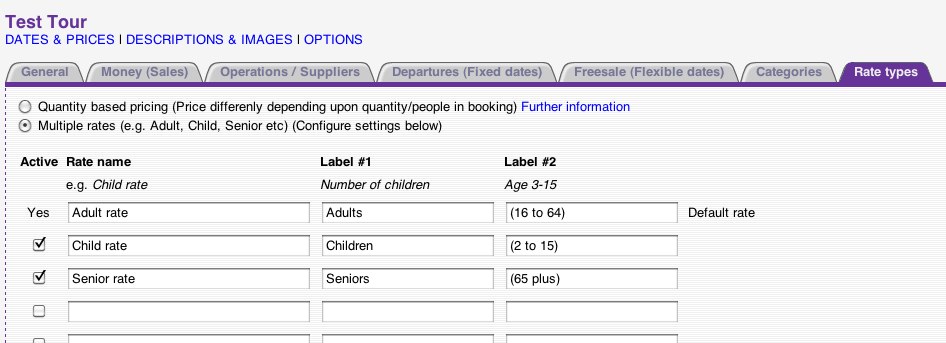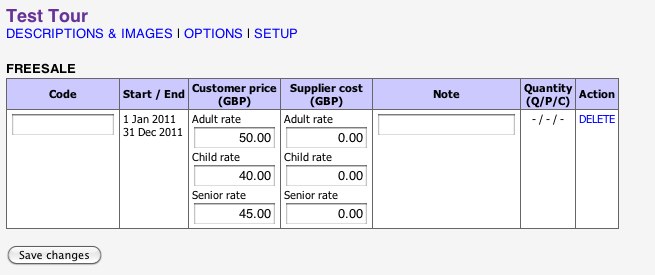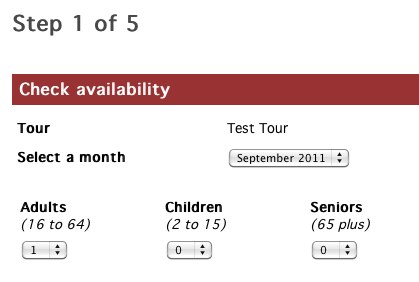home > support > solution library > rate types
Tour “Rate Types”
This article covers Rate Types on standard Tours, not to be confused with Rates on Hotels. To learn about Rates on Hotels see the TourCMS Hotel documentation.
Rate types provide a way of loading multiple price (or cost) tiers on products loaded as standard Tours within TourCMS. Examples of this include:
- Offering a different price for children or older aged customers
- Offering an upgraded level of service/comfort at a different price
- Offering a single occupancy rate in addition to a standard shared/twin rate *
* Alternatively if you want to automatically apply a supplement when there are an odd number of people on a booking consider using an Option to create a single occupancy supplement, or if you require more granular control over room bookings consider using TourCMS Hotel functionality.
Step by step
The following example will run through creating a Tour with Adult, Child and Senior prices.
- Head to Tours/Hotels and create a new Tour (if it doesn't already exist)
- Click Setup for the new Tour
- Under the Rate types tab you will see the following:
By default there is always one Rate type, however it doesn't have a name or label by default (TourCMS just displays the translated "Number of people" label). What we want to do is give this default Rate type a name, a label for customers to see and then repeat for our others.
- Still on the Rate types tab we will do the following:
- On the first line enter "Adult rate", "Adults" and maybe an indication of the adult age range so "(16 to 64)"
- Tick the box to enable the second Rate type, name it "Child rate", enter "Children" and "(2 to 15)"
- Repeat for the third Rate type, name it "Senior rate", enter "Seniors" and "(65 plus)"
- Save changes
- Head to Dates & Prices for the Tour, when you initially create new Departures or Freesale Seasons you will only see one price box and one cost box, however once you have saved the Departure/Freesale Season you can edit it and add prices/costs for each of your Rate types
- Now when the customer goes to book the Tour they will be able to choose how many Adults, Children and Seniors they wish to book, being charged accordingly