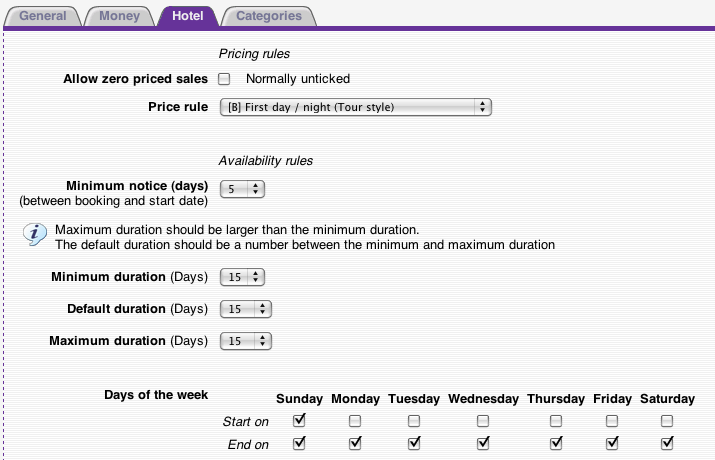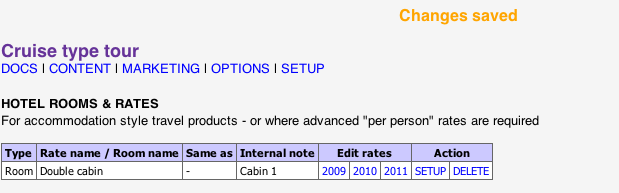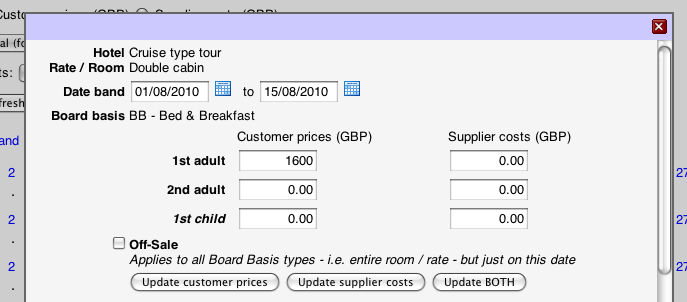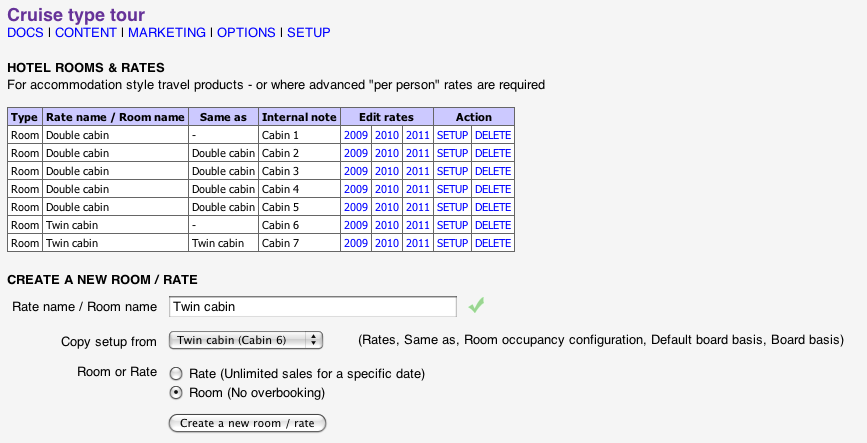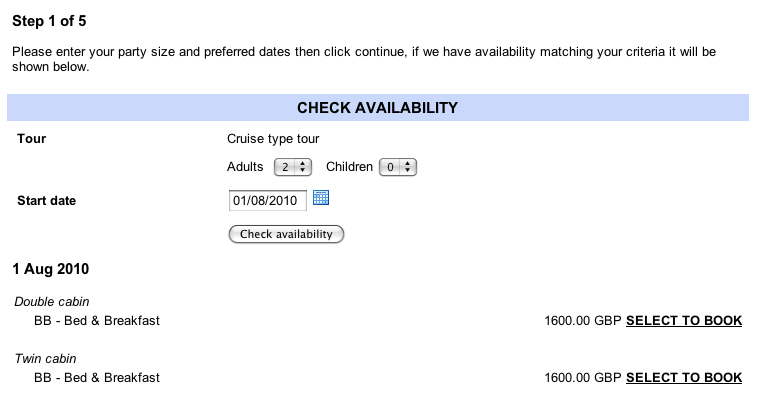home > support > solution library > configuring a small cruise-boat/ship based tour
Configuring a small cruise-boat/ship based Tour
Introduction
Generally speaking cruise type products should be configured using regular tours with Departure or Freesale season style dates & prices, however sometimes it can be necesary to book small boat/ship cruise customers directly into specific cabins (rooms) much the same as a small hotel, the following guide covers this special case and how TourCMS Hotel functionality can be used.
If you do not need to book customers into a specific cabin, and instead only need to book general spaces or cabin classes; stop reading this article now and instead load like any other tour.
Please note TourCMS Hotel type pricing is no longer developed and is switched off by default. It can however be switched back on via "Configuration & Setup".
This example walks through the creation of a single tour on a ship with a selection of cabins that lasts for 15 days.
Limitations of this method
This method will not work for every situation. It relies on the cruises being either a week in duration or less, or alternatively for cruises longer than a week it relies on the fact that there is at least a day gap inbetween one departure returning and the next one leaving. If your cruises do not match these criteria then you would be better configuring your Tour using Departures. If you are unsure please contact us.
Initial tour configuration
The first thing we need to do is go into Tours / Hotels and create our new Tour. Here I have set the Tour to count "Days" as apposed to nights, due to the way we are configuring this Tour the day/night setting doesn't affect the tour pricing, so you can configure this however you would normally refer to the tour (e.g. whether it's 14 nights or 15 days).
Now go into the Setup page for your new tour.
Under the General tab ensure status is Public to allow this tour to be booked via the web.
Under the Hotel tab set the Price rule to "[B] First day / night (Tour style)" as we just want to calculate a single per-trip price rather than a flexible nightly price. As we need to control the start date and duration, so we'll set the min, max and default durations all to 15 days then under Days of the week un-tick everything on Start on apart from Sunday as that's when we want our Tour to start, we do not have to adjust the End on settings as we have configured min, max and default durations to all be 15 days.
Loading cabin pricing and availability
Our fictional small boat has 5 double cabins and 5 twins, we will load each of these cabins separately and use the "Same as" attribute so that our customers will just see the choice of "Twin cabin" or "Double cabin" when booking. The quickest to do this is to create one Double and one Twin cabin fully, including loading our prices and then use the "Copy setup from" box to create our additional rooms.
So head into Dates & Prices and create a room, here called "Double cabin". We create it as a Room as we want to control the allocation of cabins on our boat, if we were instead selling some cabins "freesale" from a larger cruise run by someone else we would instead create two Rates (one for each cabin type).
Check the Setup page for the room to make sure the number of adults/children plus the board basis choices are correct. It's also a good idea to give the room an Internal note, usually the actual room/cabin number is a good identifier. Click Update rate setup and you should be back at the main Dates & Prices page that lists our rooms.
Now to load some prices. Click on the year (e.g. 2010) to be presented with a grid showing the (currently empty) availability for the year. In this example we are running this cruise for a fortnight in August, so we click the "Edit rates by date band" link at the top and then enter the date range and price.
Here we have just loaded a price against the first adult, this effectively gives us a per cabin price. Alternatively we could load a price for each person, or load a price on the first adult and then use a single person supplement Option for single travellers. Create a "Twin cabin" in exactly the same way
The remaining cabins can be created using the Copy setup from box, this cuts down on loading as the only thing that needs to be manually entered then is the Internal note. Creatng the rooms in this manner also sets the Same as attribute, this means that the customer will only see a choice of "Double cabin" or "Twin cabin" when booking while staff users can see actual room allocations.
That's the setup complete, now just go to the Setup page for the Tour and click the Online booking URL to test out using the TourCMS booking engine. You should see something like this: