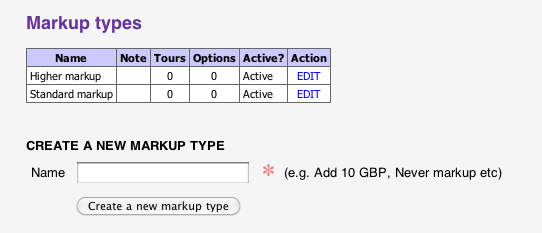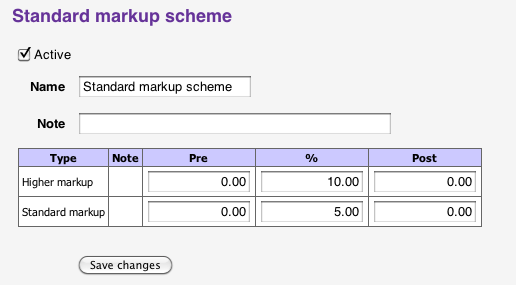home > support > solution library > markup rules
Markup
The markup mechanism is a method of either increasing or decreasing prices of your travel products. Markups can be set at a fixed value or as a percentage (or as a combination of both).
- Different products can have different markup applied
- Each Channel can have it's own Markup scheme
- Group similarly marked up products/Channels together to allow for quick changes
- Markup can be applied to either Sales prices or Cost prices (enabling automated "Cost + Margin" pricing)
Sample uses
- You may have the same product that you want to sell to a different market (e.g. Europe vs US) at a different price
- Use a negative markup to offer a discount on a specific Channel, perhaps only accessible by agents or special customers that you issue with a login or accross all products if you are having a sale (e.g. 10% off everything).
Example
Step 1 - Creating Markup types to group products by markup level
A Markup type does not have any value or percentage associated, it is purely for grouping products of the same markup level together. If all of your products have the same markup level you will only need to create one Markup type.
For the purposes of this example we will create two Markup types: "Standard markup" and "Higher markup".
- Log into TourCMS then go to Configuration & setup then Markup types.
- Enter each markup level in turn using the "CREATE A NEW MARKUP TYPE" form.
As you can see in the screenshot below we don't have any products grouped in either type as both the "Options" and "Tours" columns are showing 0. Let's move onto that now..
Step 2 - Applying the Markup types to our products
To set the Markup type for a Tour or Hotel:
- From the homepage go to Tours & Hotels
- Click on Setup for the Tour
- Under the Money tab select the Markup type and save your changes.
To set the Markup type for an Option:
- From the homepage go to Options
- Click on Setup for the Option
- Under the Money tab select the Markup type and save your changes
Notes:
- If a product should not have any Markup applied you can leave it's Markup type unset
- You can change the Markup type of a product at any time, this change will only affect new bookings
Step 3 - Creating Markup schemes to store our actual Markup values
Each Markup scheme defines the amount of markup to apply for each of the Markup types we created in Step 1 above.
If all of your Channels receive the same amount of markup then you will only need one Markup scheme.
- From the homepage go to Configuration & setup then Markup schemes
- Use the CREATE A NEW MARKUP SCHEME form to create your Markup schemes. For our exampe we have one: "Standard markup scheme"
- Click the Edit link for the "Standard markup scheme" scheme
- You should see something like the screenshot below, with a row for each of the Markup types we created in Step 1 above. Here we have entered 5% for our "Standard Markup" products and 10% for our "Higher Markup" products
- You can choose to load set values instead of (or in addition to) percentages, either before or after the percentage is applied by entering values into the "Pre" and "Post" boxes - in this example we are sticking with simple percentages.
- Once you have entered your values click "Save changes"
Step 4 - Applying the Markup scheme(s) to our Channel(s)
Every booking in TourCMS is made via a Channel (even staff made bookings), the Channel used will determine which Markup scheme to use and thus how much markup is applied.
- From the TourCMS Homepage click Channel Manager
- Use the dropdown box on the right hand side to select the website you wish to edit
- Click Money
- Under the Source prices from heading you can choose the Markup scheme that you want to use (and whether to base the price on Sales price or Cost price
Notes:
- If a bookings via a specific Channel shouldn't have any markup applied you can leave it's Markup scheme blank (default)
- You can change the Markup scheme of a Channel at any time, this change will only affect new bookings
That's really all that's required, your new bookings should now have the correct markup amounts calculated automatically. Don't forget you can always edit the price on an individual booking.
Markup vs. Margin
Occasionally, rather than a markup you may have a final margin that you wish to end up with.
Taking a simple example of a $100 item that has a 25% markup applied will come to $125, the margin on the total then is $25 which represents ⅕ of the final price and thus a 20% margin.
Luckily it's easy to calculate one from the other, the calculator below can help with this, just enter your desired Margin (in percent) into the box below:
Margin to Markup calculator
Enter your desired margin:
Rounding messy prices
One side effect of markup can be messy/untidy prices, take the following example:
- Original price (or cost): $95
- Markup: 15%
- Calculated price: $142.50
Luckily TourCMS can be configured with a veriety of different ways to round that up to a nice, pretty price, taking the same $142.50 calculated price:
- Rounded up to the nearest whole number: $143
- Rounded up to the nearest five: $145
- Rounded up to the nearest nine: $149
- Etc!
To configure price rounding just head to Channel Manager then Money and make a selection.