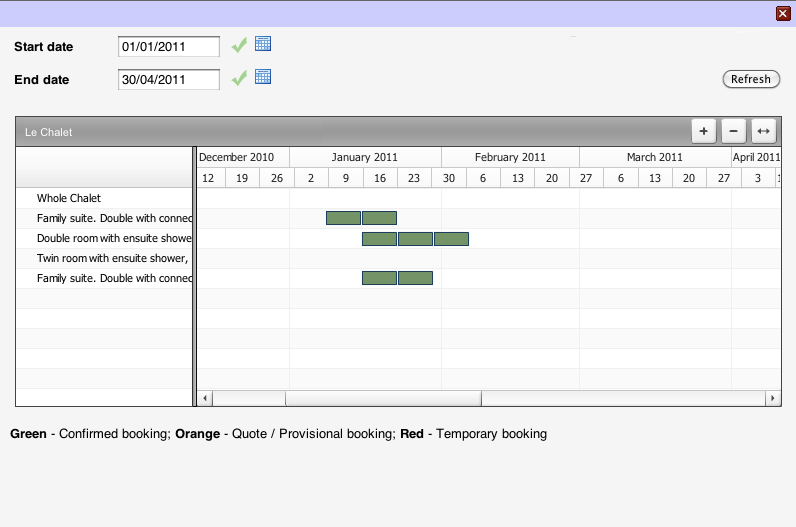home > support > solution library > villa, ski chalet or cottage rental
Villa, ski chalet or cottage rental
These style of products can have flexible dates (with control over arrival / changeover days). Use for villas, cottages, ski chalets, apartments, yacht charter, hunting lodges etc...
Overview
Generally it is good practice to load each villa/chalet as a Hotel, each room as a Room, loading either nightly or set duration based prices (e.g. weekly). The ability to load a rate for the entire property is provided by the special Whole chalet room type.
“Whole chalet” rooms
Each hotel (villa/chalet/etc) can have one of it's rooms designated as the Whole chalet room, this special room type will only be offered to customers for dates where no other rooms have been booked and once the whole chalet room has been booked for a particular date, all other rooms will be taken off sale. Additionally, while regular individual rooms are limited to 10 adults/children there is a much higher limit on this special room.
As each room is loaded separately it is possible to take individual rooms or whole chalet rooms on/off sale for particular periods, to help control availability.
Loading
Creating the Hotel (chalet/villa/etc)
- Head to Tours/Hotels and create a new Tour using Hotel (Nights). The name should be the unique name for your villa/chalet.
- Click Setup for the newly created chalet
- Under the General tab change status to Public if it should be bookable online
- Under the Hotel tab set the Price rule to [A] Add each day / night (Conventional hotel), check the Minimum notice, Minimum/Maximum/Default duration and if you only allow arrivals/departures on particular days make sure only they are ticked in the Days of the week section
- Click the Save changes button
Creating the Rooms
It's generally best to start with your largest rooms, you can then use Copy setup from when you load subsequent rooms and just adjust the number of people allowed, all of the prices etc will be copied over. If you don't allow individual room bookings you can just create a single room called Whole chalet
To load a room:
- Head into Dates and prices for the newly created chalet
- Create a new room, giving it a name that would be meaningful to a customer (e.g. "Double with WC & Shower"). For the first room on a particular property leave Copy setup from set to [No copy]. For subsequent rooms you can pick a room to copy from, this copies over settings and prices to speed up the process. Room or Rate should be set to Room (No overbooking)
- Click Setup for the room and check the Room occupancy, Board basis and optionally Internal note settings. Internal note could be used to store the room number. If you have multiple rooms of the same type (i.e. you have 3x "Double Room with WC") you can use Same as to indicate this, that way the customer will only see one of each type listed. Click Update rate setup
- Click on a year (e.g. 2011) to load some dates and prices
If you are loading a nightly prices:- Click Edit rates by date band and enter prices for each different price band you have. If you have a per room price simply load this price against the 1st Adult, otherwise load against each person
If you are loading weekly (or other similar) prices:- Click Edit on / offsale by date band and enter the date range for your full season, click Update sale status
- Click on every start date and load the weekly price there, if you have configured specific start dates you will notice they are highlighted in green. If you have a per room price simply load this price against the 1st Adult, otherwise load against each person
- Repeat steps 1 to 4 for each of your Rooms
[Optional] Configuring the Whole chalet room
Prices can be loaded as per other rooms, usually on the 1st Adult so that the same price is charged regardless of how many people are on the booking. Once the room has been created, head to Setup for the Tour (i.e. not the Room) and configure the whole chalet room and occupancy under the Hotel tab.
Booking
- Staff can book any date / duration - This is useful if you want your customers to only book set dates, but allow them the flexibility to call you to book arbitrary odd durations
- Switch on the calendar for hotel products - This makes it a lot easier for customers to see when they can arrive (screenshot below showing a villa with arrivals every Saturday, apart from the 1st which is already booked), the calendar can be switched on in the Hotel section of Channel Manager > Step 1 - Select products
Reporting
Standard reports (In resort, Arrivals etc) and custom reports work great with products of this type, there is also a graphical chart view which gives a visual overview of how booked you are and where you have available slots.
The report is accessible from the Dates and Prices page of each Hotel, by clicking Booking chart.
There is also a very simple overview chart which lists all of your Tours/Hotels with an indication of which has availability each month for the next 12 months, this is accessible by clicking Availability overview from the TourCMS homepage.
See also
- Hotels - A more general explanation of TourCMS Hotel functionality, includes plenty of screenshots and a glossary
- Pre-pitched tents / glamping example - An alternative method, handy for pre-pitched campsites or anywhere with multiple similar units on a site
- Old 'Villa, ski chalet or cottage rental' tutorial - Previous version of this guide, villas were loaded as freesale Tours rather than Hotels