home > support > web design > wordpress plugin > installation
Installing the TourCMS WordPress Plugin
If you don't have WordPress installed already it can be download free of charge from wordpress.org.
You will also need a paid TourCMS account, free trial accounts are available which let you load products and test the booking process end to end. The only areas you will not get with a free account are the API (which the WordPress plugin requires) and credit card payment gateway integration. Sign up for a free trial account or view TourCMS prices.
Remember: You don't have to use this Plugin, if you already have a WordPress powered website you are happy with you could just add booking engine links to that.
Installing via WordPress plugin directory (recommended)
To install just head to Plugins > Add New in WordPress Admin and search for TourCMS, locate the plugin and click Install Now, once the plugin is installed click Activate Plugin.
Installing Manually
Download the latest version of the plugin from it's WordPress.org page, in WordPress admin head to Plugins > Add New then under the Upload tab browse and upload the zip file, then Activate Plugin
Plugin Settings
You should have a new "TourCMS Plugin" entry in the "Settings" section of WordPress Admin, click it now.
TourCMS API Settings
The API Settings allow WordPress to connect to TourCMS to retrieve your product information, you will need to enter your Channel ID and API Key, both of which are available in TourCMS if you head to Configuration & Setup > API.
Booking Engine Settings
The TourCMS plugin provides some simple integration with the Booking Engine, this can either be integrated into your templates directly using template hooks (as with our sample theme) or by using the correct shortcodes in your description.
The following settings are available:
- Display Style
- Off - Do not display the booking engine
- Standard Link (Default) - Display a simple link to the booking engine which opens in the same window. The text can be edited (see below).
- Popup Window - Display a link to the booking engine which opens in a new popup window. The text and window size can be edited (see below).
- Iframe - Hook will return an iframe with class bookframe which embeds the first step of the booking process in the page
- Text - The link text for the "Standard Link" and "Popup Window" styles
- Height - Either the height of the "Iframe" or "Popup Window" (whichever is selected), has no effect for "Standard Link" style
- Width - The Width of the "Popup Window", has no effect on the "Iframe" or "Standard Link" styles
For more advanced integration information, see the template hooks page.
Video embedding defaults
Control the default settings for any tour videos displayed using the [vid_embed] shortcode.
The following settings are available:
- Height - Default height for embedded tour videos, override by adding a "height" attribute to the [vid_embed] shortcode
- Width - Default width for embedded tour videos, override by adding a "width" attribute to the [vid_embed] shortcode
- responsive - If set to "on" (default) the embedded videos will resize automatically when combined with a responsive theme
Cache Settings
Pull data from TourCMS
Wordpress downloads and stores various pieces of information about your Tours from TourCMS. To keep your website running nice and fast this information is cached and only updated either when you edit the Tour/Hotel in WordPress, or when a certain amount of time has elapsed since the last update.
The Update TourCMS info setting lets you control this behaviour, you can tell WordPress to download the information if it's not been updated for 24 hours, 4 hours, 1 hour or only when you edit the Tour. The default is every 4 hours, for initial set up and configuration you may wish to change this to "Constantly (Don't cache)".
Update "Product Page URLs"
To enable features like affiliate tracking TourCMS stores the link to each of products, to avoid you having to enter your URLs in TourCMS any time you add a new tour, or if the links change for any reason just switch this setting and the Plugin will send TourCMS the correct link for your tour any time it checks for updated descriptions & images.
Recommended plugins
We find the following plugins useful and would recommend installing them:
Cookiebot, Rank Math SEO, Redirection, Google Tag Manager for WordPress, Widget Context.
If you are installing the TourCMS theme then follow the link below to the next page, alternatively head straight to product loading.
- Overview & features
- Plugin Installation
- Theme Installation
- Loading tours
- Menu / Navigation
- WordPress Widgets