home > support > apps > app licenses
App licenses
TourCMS Point of Sale for iOS (unlike the free browser version) is licensed separately from your main TourCMS account.
Checking your licenses
To see how many licenses are associated with your account, how many are in use and available:
- Log in to TourCMS main back office
- Head to Configuration & Setup > Apps
- Click on Point of Sale for iOS
Here you can see how many licenses you have, along with a total of how many are used and available
Adding new devices
New devices are added automatically as they log in. The user is prompted with the message New device detected - Add this device to your account?. If the user selects to continue, their device unique ID will be allocated one license..
Insufficient licenses available
If a user attempts to add a new device but there are no free licenses available, they will be presented with the message Unable to allocate license for this device. An additional license will need to be purchased from TourCMS Support, or alternatively an old device can be removed.
Device ID changes
A device is recognised by it's unique ID, this will not change unless the user removes all TourCMS apps from their device and then re-installs. In this case, the device will look like a new device to TourCMS, and the user will be prompted to add the new device to the account. A member of staff should log in and remove the old version of the device (see below).
Removing old devices
Old devices can be removed, to do this:
- Log in to TourCMS main back office
- Head to Configuration & Setup > Apps
- Click on Point of Sale for iOS
- Delete the old device from the list, device names and last used dates to aid identification
Contact TourCMS support for more information.