home > support > TourCMS 4 step project plan
TourCMS 4 step project plan
We advise that you break your project into 4 distinct phases:
- Initial configuration / learning TourCMS
- Product loading (adding tours & options, and then dates, prices & availability)
- Website integration
- Documentation (invoices, letters etc), reports & bookings transfer
Do you want us to do all of this for you? Take a look at our Fast Track service
STEP 1: Initial configuration / learning TourCMS
The key part of this phase of the project is for you to understand how TourCMS works. You need to get a fairly good understanding to enable to you make the right decisions on how your travel products are going to be configured and how you are going to run your business.
In particular:
- Should you setup your products as tours or options?
- If your product is a tour, should you use departures or freesale functionality?
- Will the concept of quote, provisional then confirmed booking work for you?
At this stage you may wish to have a 2nd TourCMS account for training / testing purposes.
We suggest you do an "end to end" booking (website to online booking to incoming booking to supplier) so you get a feel as to how TourCMS works.
STEP 2: Product loading
Tasks that take time (and not to be underestimated) are:
- Loading tours & options, and ensuring they are correctly configured (Estimate 30 minutes per tour)
- Loading dates, prices & availability (Estimate 1 hour per tour)
Other tasks include:
- Configuring your suppliers (Estimate 5 minutes per supplier)
STEP 3: Website integration
Your key decision here will be whether you want your existing website (if you have one) to remain exactly how it is - and just add a booking engine to your site - or whether to take your existing site and manage it using TourCMS
STEP 4: Documentation, reports & data import
 Documentation manual (Emails / Invoices)
Documentation manual (Emails / Invoices)
Documentation
The following will need to be setup:
- Confirmed booking and failed payment email
Reports
There are many reports available "out of the box" that work for most situations
There is also a custom report system you may like to setup (or do that later)
Customer transfer
You may want to import historical customer information into TourCMS, there are several different ways to achieve this:
- Key them into TourCMS manually (ok for a small amount)
- Have your developer submit the customer records via the API
- We offer a customer data import service.
Booking transfer
You may decide that you need to bring in existing bookings into your account. These will need to be manually entered.
Issues to be aware of
- You will want to backload as many bookings as you can - because then you get a good picture of your previous customers and their booking habits. This is particularly important if you have regular customers
- If you choose not to transfer historical bookings (that have yet to travel), but you have some - then don't forget to reduce your availability by the number of the previous bookings - otherwise you could over sell
- Booking transfer will also require you to set up appropriate travel agent records and customer records
- An alternative to complete backloading is you could load old bookings as "enquiries". This at least means you have some data you can report on for former customers
- It probably will take a little longer to enter a booking into TourCMS while "transferring" than when you are trading for real. This is because you are going to need to double check all sorts of values - and make sure they are the same as the existing booking (For estimation purposes, take 20-30 minutes per booking - although you will get much much quicker than this)
- Before you start backloading any bookings, make sure the booking reference count is set where you want it. By default the first booking in your account is number 1. You can change this.
- Create a tour called "Historical booking"
- Add a freesale season (perhaps a couple of months long, can be in the future)
- Enter in the booking on this tour - probably using the staff booking process
- Change the dates of the tour component to the real booking dates (can be historical)
- Change the tour name within this specific booking to the tour the customer actually booked
- Repeat, and once completed, then you can take the "Historical booking" tour offsale
Don't forget to take a look at the go live checklist!
All you need to do now (!) is test and then start taking bookings!