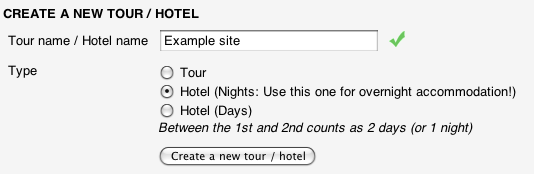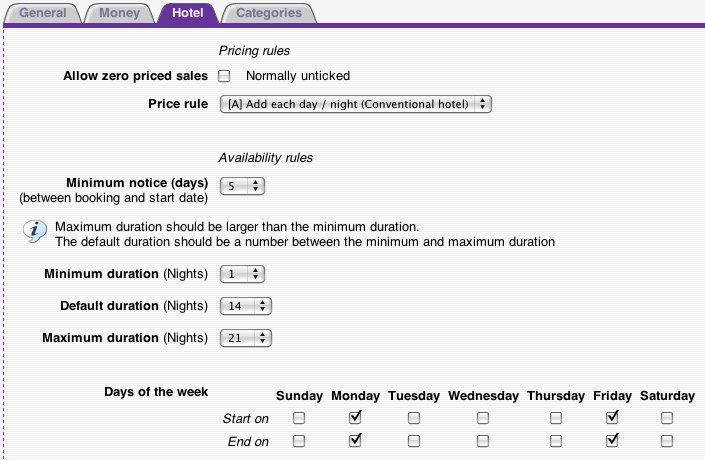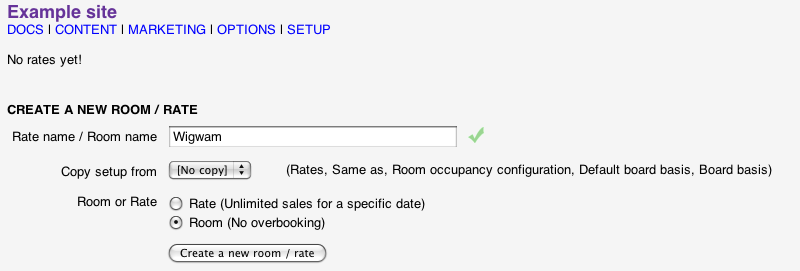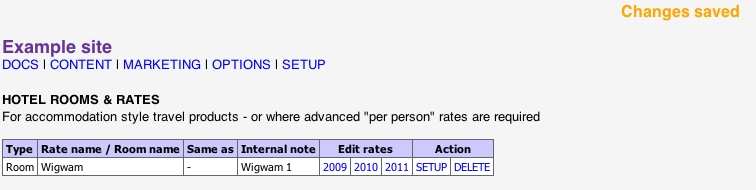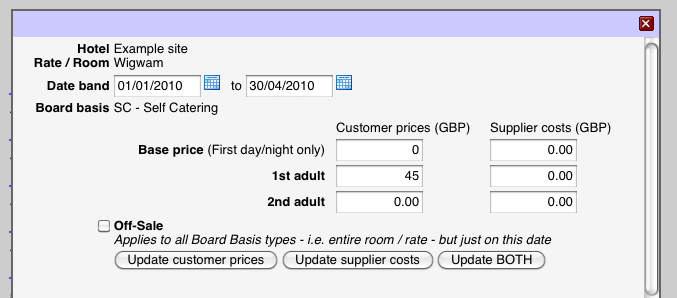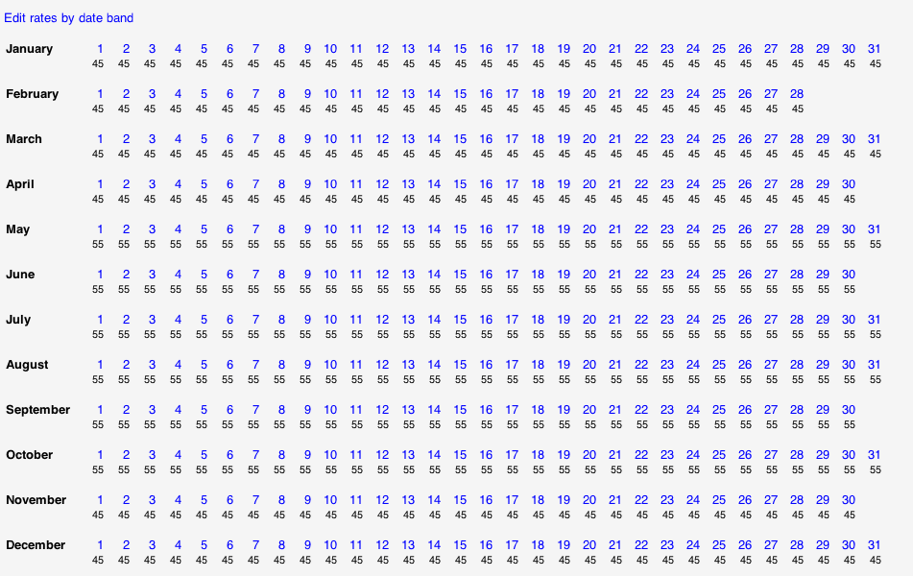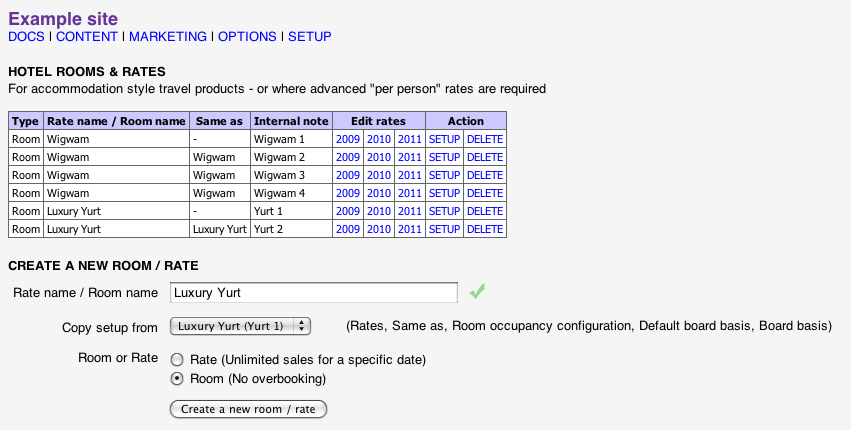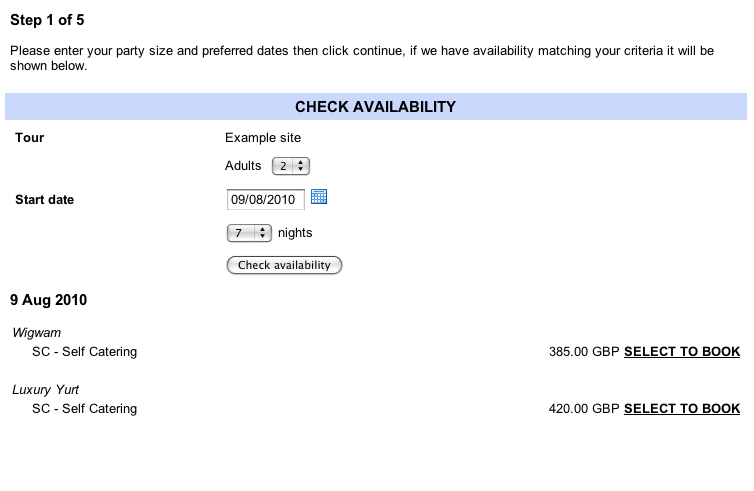home > support > solution library > pre-pitched camp site / glamping
Pre-pitched camp site / Glamping
Introduction
This tutorial walks through the setting up of single site with pre-pitched tents and would be ideal for "Glamping" type tour operators operating accommodation such as wigwams, yurts or cabins where there may be fixed days for turnarounds. For the demonstration we will have a single camp site with 4 wigwams and 3 luxury yurts. The camp site has turnaround days on Mondays and Fridays so that customers can purchase weekends, mid-weeks or full weeks.
Initial tour configuration
We will configure our site as a Hotel type Tour and then each individual accommodation unit as a Room, we can use the Same as setting on each Room so that the end customer will just see a choice of "Wigwam" or "Luxury Yurt" when booking online, whereas our Staff can see which individual units have been booked.
So, create a new Tour:
Now in the tour Setup page, under the General ensure status is Public.
Under the Hotel tab we want to un-tick all of the Start on and End on days apart from Monday and Friday:
Save the Setup page and then we are ready to start creating our Rooms.
Loading pricing and availability
Click on Dates & Prices for the Tour and create a new room for our Wigwam. (We will create one Wigwam and one Yurt and then use the Copy setup from field to quickly create the others)
Check the Setup page for the room to make sure the number of adults/children plus the board basis choices are correct. It's also a good idea to give the room an Internal note, something you use to uniquely identify that unit perhaps (here we'll be imaginative and call it "Wigwam 1"). Click Update rate setup and you should be back at the main Dates & Prices page that lists our Rooms.
Now to load some prices. Click on the year (e.g. 2010) to be presented with a grid showing the (currently empty) availability for the year. In this example we have a nightly rate per wigwam which varies between high and low season, so we click the "Edit rates by date band" link at the top and then enter the date range and price for our low season:
Here we have just put a price on the 1st Adult this gives us a nightly price per Wigwam.
Loading a value onto the "Base Price" box is a good way to include a "turnaround fee" or to make short stays more expensive per night than longer stays, for example we could put £20 in this box which would mean a 3 night stay would be 3 x £45 + £20 and a 7 night stay would be 7 x £45 + £20. Alternatively to show the turnaround price as a line item just create an Option and set it as mandatory on this Tour.
Click to update prices then repeat loading for all of the other seasons giving something like this:
Create a Yurt in the same manner.
The remaining Wigwams/Yurts can be created using the Copy setup from box, this cuts down on loading as the only thing that needs to be manually entered then is the Internal note. Creatng the rooms in this manner also sets the Same as attribute, this means that the customer will only see a choice of "Wigwam" or "Luxury Yurt" when booking while staff users can see actual room allocations.
That's the setup complete, now just go to the Setup page for the Tour and click the Online booking URL to test out using the TourCMS booking engine. You should see something like this: