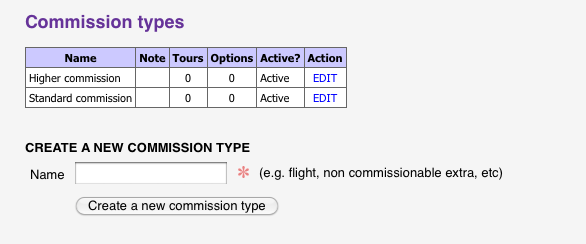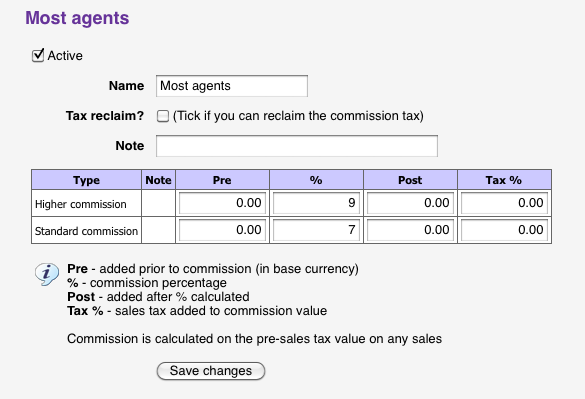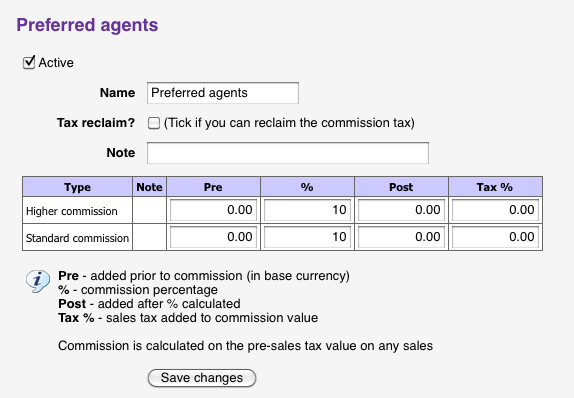home > support > solution library > agent commission
Agent commission
TourCMS allows the following granular control over commission levels paid for your products:
- Different products can have different commission levels
- Different agents can receive different commission levels for each of those products
- Group similarly commissioned products / agents together to allow for quick changes
TourCMS also supports net rates for advanced travel agent rate distribution
Example
Step 1 - Creating Commission types to group products by commission level
A Commission type does not have any value or percentage associated, it is purely for grouping products of the same commission level together. If all of your products have the same commission level you will only need to create one Commission type.
For the purposes of this example we will create two Commission types: "Standard commission" and "High commission", the latter of which we will use for some products that should have an extra incentive attached to a sale.
- Log into TourCMS then go to Configuration & setup then Commission types.
- Enter each commission level in turn using the "CREATE A NEW COMMISSION TYPE" form.
As you can see in the screenshot below we don't have any products grouped in either type as both the "Options" and "Tours" columns are showing 0. Let's move onto that now..
Step 2 - Applying the Commission types to our Products
To set the Commission type for a Tour or Hotel:
- From the homepage go to Tours & Hotels
- Click on Setup for the Tour
- Under the Money tab select the Commission type and save your changes.
To set the Commission type for an Option:
- From the homepage go to Options
- Click on Setup for the Option
- Select the Commission type and save your changes
Non-commissionable items
Any products without a Commission type will be considered non-commissionable.
Changing commission types
You can change the commission type of a product at any time, this change will only affect new bookings.
Step 3 - Creating Commission schemes to group Agents by commission
Each Commission scheme defines the amount of commission an Agent will receive for products of each Commission type. If all of your Agents receive the same amount of commission then you will only need one Commission scheme.
For the purposes of this example we will presume that the majority of our Agents receive a standard commission percentage, with a select few "preferred agents" receiving a few percent extra.
- From the homepage go to Configuration & setup then Commission schemes
- Use the CREATE A NEW COMMISSION SCHEME form to create your Commission schemes. For our exampe we have two: "Most agents" and "Preferred agents"
- Click the Edit link for the "Most agents" scheme
- You should see something like the screenshot below, with a row for each of our product types (Commission types). Here we have entered 7% for our "Standard commission" products and 9% for our "Higher commission" products
- Once you have entered your values click "Save changes"
- Now complete steps 3-5 for your other Commission schemes. In our example we also have our "Preferred agent" scheme, agents on this scheme receive 10% regardless of product type - we configure this as per the screenshot below:
Step 4 - Applying the Commission schemes to our Agents
All that remains now is to edit our Agents to configure which Commission scheme they come under.
To set the Commission scheme for an Agent
- From the TourCMS Homepage click "Agents"
- Click "Setup" for the Agent that you wish to edit
- Select the Commission scheme and save your changes
Agents who should not receive commission
Any agent who does not have a Commission scheme set will not have any commission applied to their bookings automatically.
Changing the commission an agent / group of agents receive
You can edit the values in a Commission scheme at any time, you can also edit an Agent to move them onto a different Commission scheme. Both of these changes will only affect new bookings.
Deposits
There are two approaches to calculating travel agent deposits. The settings can be found in channel manager - deposits
Take into account travel agent commission
If the total sale price is 100 GBP, the deposit is set to 20%, the commission is 10% then the deposit will be 20% of 90 GBP NOT 20% of 100 GBP
Ignore travel agent commission
If the total sale price is 100 GBP, the deposit is set to 20%, the commission is 10% then the deposit will be 20% of the 100 GBP.
Finally
That's really all that's required, your new bookings should now have the correct commission amounts calculated automatically. You can also edit the commission on individual bookings by going into the booking then clicking on the EDIT / RECALCULATE link under Marketing tab.