home > support > credit cards > refunds
Refunds
User permissions
There are 4 possible user permission levels for refunds. The following list details the levels and the associated permissions to give the user (in Users > Permissions & main setup):
- 1) Can view bookings but NOT add payments / refunds *
- Set Bookings, Customers & Enquiries to Read only.
- 2) Can add payments but NOT refunds *
- Set Bookings, Customers & Enquiries to Full and ✔ Add payments. Set Money Sales ledger to either No or Read only.
- 3) Can add a payment AND add refunds
- Set Bookings, Customers & Enquiries to Full and ✔ Add payments. Set Money Sales ledger to Full.
- 4) Can edit & delete existing payments & refunds
- Set Bookings, Customers & Enquiries to Full and ✔ Add payments. Set Money Sales ledger to Full.
In the Super powers box ✔ Super user.
* For users that DO NOT have permission to add a refund our suggested business process is that set a Flag (on the Workflow tab on the booking edit screen) to their team leader, with a message such as “Please refund this booking 100 GBP”. This will put that booking in that user's queue for action.
Adding a refund
The core rule is that IF the customer is still taking the tour (or has taken the tour) leave the booking as confirmed. If they are NOT taking the tour then cancel the booking. This will ensure that your operational reports are accurate
For confirmed bookings where you are giving a refund ensure that the Balance status, on the money tab on a booking, is set to Refunded. This will ensure that the outstanding balance is set to zero. If you don't do this it will appear that the customer owes money (when they do not)
For bookings that are cancelled the balance outstanding normally automatically reduces to zero. You can change this behaviour in configuration & setup - general booking settings
Customer changing to a lower value tour- Leave the booking as a confirmed booking
- Ensure that the total sale value is accurate (edit if necessary)
- If they have ALREADY made a payment, and now have over paid, add a refund equal to the value you paid back
- The sale value, payments made AND refunds added should add up to zero. DO NOT change the payment status to refunded
- Leave the booking as a confirmed booking
- Assuming they have ALREADY made a payment add a refund equal to the value you paid back
- The payment status SHOULD be changed to REFUNDED otherwise it will look like they still owe money
- Leave the booking as a confirmed booking
- Add a refund equal to the value you paid back
- The sale value, payments made AND refunds added should add up to zero. DO NOT change the payment status to refunded
- Cancel the booking
- Assuming they have ALREADY made a payment add a refund equal to the value you paid back (normally if a customer instigated the cancellation you would only pay back a partial value but this depends upon your cancellation terms & conditions)
- Cancel the booking
- Assuming they have ALREADY made a payment add a refund equal to the value you paid back (normally if a tour operator instigated the cancellation you would pay back the full value but this depends upon your cancellation terms & conditions)
- Leave the booking as a confirmed booking
- Edit the sale price to zero
- You only need to add a refund IF they had already had a payment added to their booking
Or, as an alternative to using refunds for complimentary tours, the staff member could instead enter a Promo code that applies a 100% discount, this may make tracking promotions easier. (You may want to use a staff only promo code for this, to stop it being used by customers)