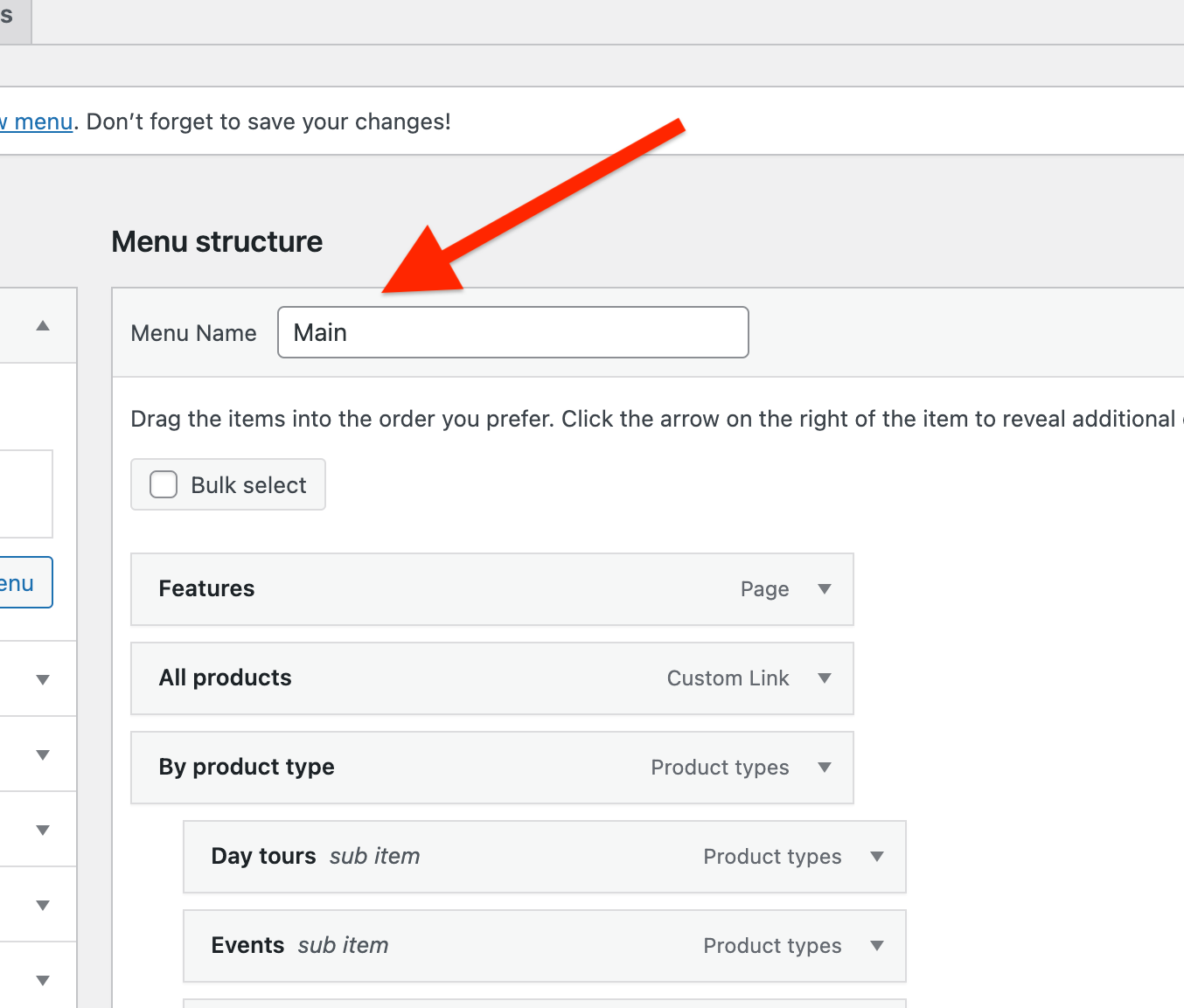home > support > web design > wordpress plugin > menu
Menu / Navigation
WordPress includes a tool for creating menus, this page explains some of the ways this can be used with the TourCMS plugin. Here's a screenshot of the type of thing we can create without writing any code:
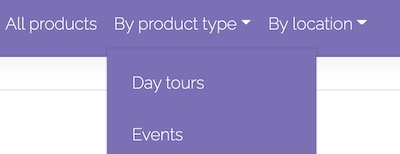
Access the tool via the "Menu" page in the "Appearance" section of WordPress Admin.
Adding your Tours to the Menu
Screen Options
The first thing to do is switch on the special types that TourCMS installs so that they can be added to Menus, to do this head to the Menus page in the Appearance section of WordPress Admin. Expand the Screen Options menu at the very top right (shown below) and ensure Tours, Locations and Product Types are ticked.
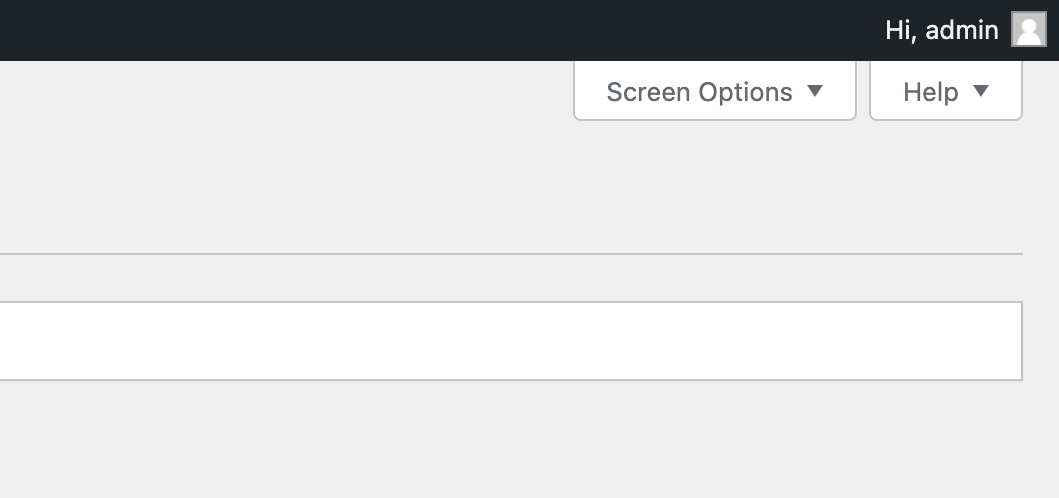
Adding individual products
Afer installing the TourCMS plugin you will be able to add individual Tours to the main menu, this is great if you only have a few Tours.
Head to the Menu page in the Appearance section of WordPress Admin and you should see a box labeled Tours. In this box you can tick the Tours you want to add to the menu (or click "Select All") then click "Add to Menu" and you will see your products added to the right hand side, you can rearrange the menu items and click "Save Menu" when you are done.
If instead you wish to add groups of products (e.g. "Cycling Tours") to the Menu, read on:
Adding groups of products
Back on the Menu page you should see boxes for Product Types and Locations, if you created some while you were loading your products you can add them to the menu. When a user clicks that menu item, instead of going straight to a particular Tour they will go to a page listing all Tours of that Type / Location (don't forget you can add as many product types as you like, and each Tour can have multiple product types). If you have added a Description for a Product Type / Location the TourCMS theme will display it.
Additionally, to link to a page containing all of your tours, you can add a custom link to the archive page, by default the url for this is tours/.
The following screenshot (click for full size) shows a completed Menu.
- Overview & features
- Plugin Installation
- Theme Installation
- Loading tours
- Menu / Navigation
- WordPress Widgets